GinjaCodeNinja
504
7
3

Overview of the whole process. This is all modular and can be intermixed into a current Power Automate flow

Here is what the test Form looks like. It's a simple 2 question form, but has a question that can be used for reference when updating the table row in the excel workbook: "Test #" and the multiselect question "Different Columns"

This is the output of the above form. Notice that the "Different Columns" ouput has only 2 of the 4 answers printed, as well as some unnecessary characters of [ ] and " ".
If you are trying to

I used the JSON('insert dynamic content response here') syntax to take the response and print it out in JSON form. The full formula is:
json(outputs('Get_response_details')?['body/r94655f0528594ed3b978c47991f42a20'])

I initialized an array variable with the Output of the previous response. Not sure if this is completely necessary as the output of this variable and the output of the compose action are the same.

After I have collected the output data of the response and formatted the "Different Columns" into an array variable, I now can create a new row in the excel table I have for all these responses.
You need to populate this with at least one item so the row can be created and then updated with the different answers.

I then created an apply to each, where I used the output of the array as the input for applying to each.
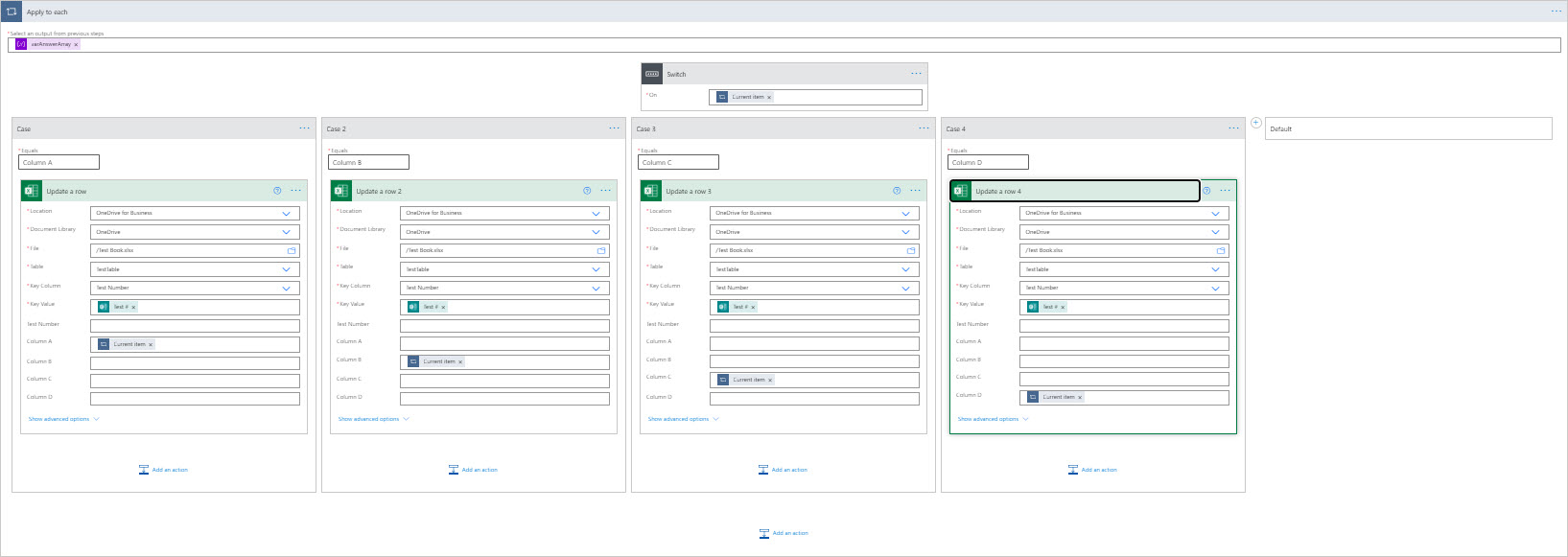
Since my multiselect question only has a possibility of 4 choices, there will only be for 'switch triggers'.
My suggestion, don't use more than 4 per switch. If you have more, let the first go through to the default of nothing and then duplicate this again, but have the next set of 'switch triggers'.

In each of my 'switch triggers', I used the 'Update a row' action for Excel and then retrieved the table that I need to update.
Since you need a Key Column and Key Value to look at to know which row to use, it is absolutely necessary to have some type of data that is consistent across the board (an ID # for example) that can be used to reference the row.
Once you have reference the row, you use the 'Current Item' dynamic content (I always have to scroll all the way to the bottom of the dynamic content to find it) and put it in the table column that represents the Switch Trigger you are on.

And here is the final result. The test number is correct and Column A and Column D have been printed in the correct columns of the table.
Hope this helps you!
SirLantsBojangles
Power Automate has taken programming and made it even harder.
youcanpooptoo
Lol.